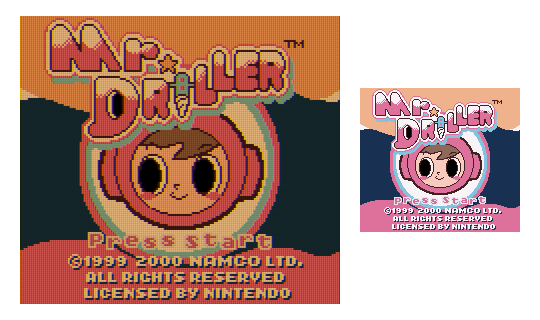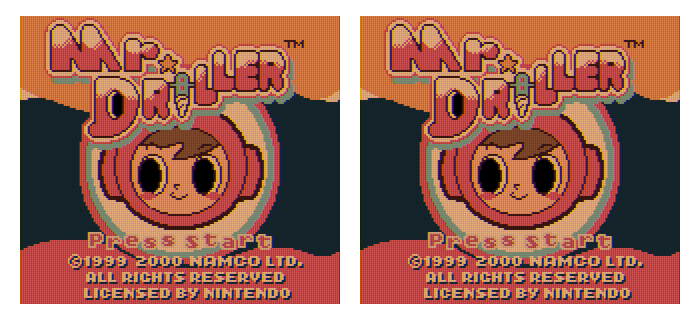Screenshots always include active shader(s), even if ‘GPU Screenshot’ is set to ‘Off’.
(Left) Gameplay (Right) Screenshot, expected behavior
(Left) Gameplay (Right) Screenshot, current behavior
Model: RG35XX-SP.
MuOS: v2502.0 PIXIE (7c4e6a8f).
Steps to reproduce:
- Load Content from MuOS menus.
- (tested with GBC game in Gambatte core)
- Menu + X to open Quick Menu.
- Quick Menu > Shaders > Video Shaders = On.
- Load Preset: handheld/authentic-gbc-fast.glslp
- Apply Changes.
- Back up to (Retroarch) Main Menu.
- Settings > Video > GPU Screenshot = Off.
- Back to Quick Menu.
- Resume.
- Hold Menu + tap Power to take a screenshot.
- Quick Menu > Close Content.
- Back to MuOS Main Menu.
- Info > Screenshots to see the results.
That shortcut is for a system wide screenshoot function, and it will always capture whatever is displayed on screen, independent of what app is being used.
You will need to set a hotkey in RetroArch for its own screenshot function for this option to take effect.
Open retroarch trhough the applications menu, go to settings, input, hotkeys, then set a key for the take screenshot option, get back to RAs main menu and go to configuration file, save current config. Now while running a game with menu+your specified key you will take a screenshot through retroarch`s own function.
2 Likes
And before you ask, no, we are not adding RetroArch specific screenshots to the screenshot viewer module.
2 Likes
Yes, that works, thank you.
Easy enough to figure out what ‘button 8’, ‘button 3’ etc. correspond to. Can’t set any hotkeys to the power button (because holding it for long enough turns the system off) but I wasn’t planning to anyway.
Also, I can reach the screenshots via Dingux Commander.
2 Likes