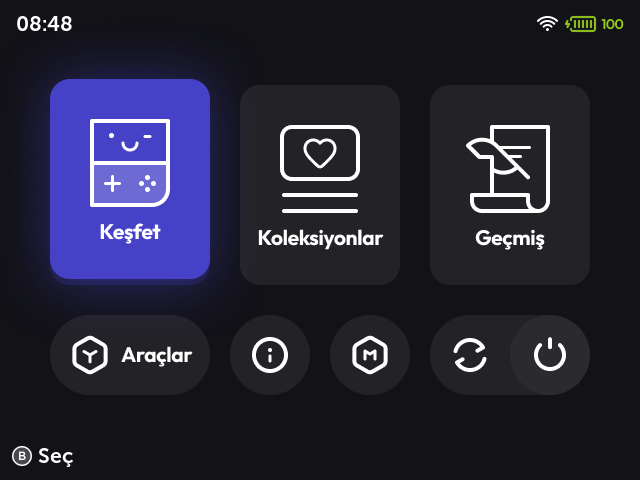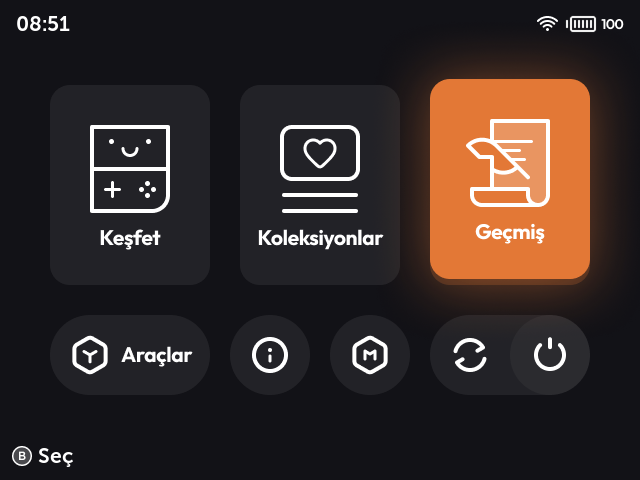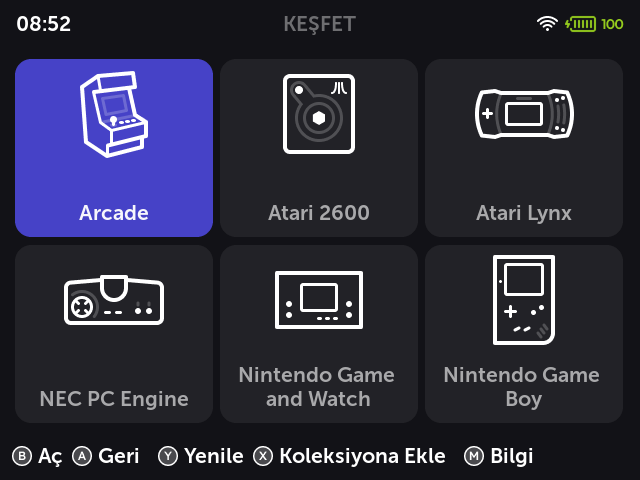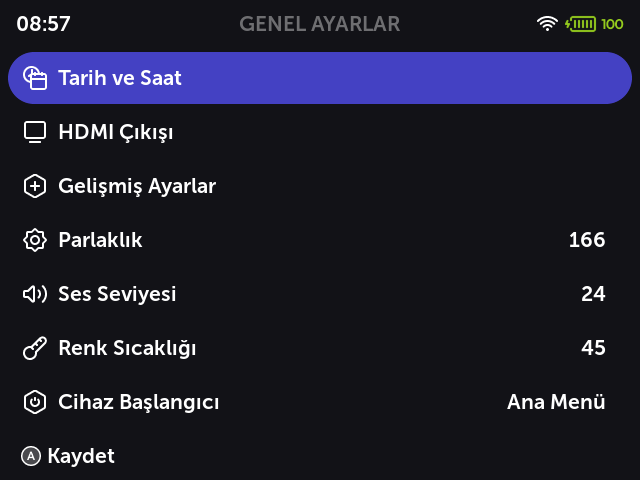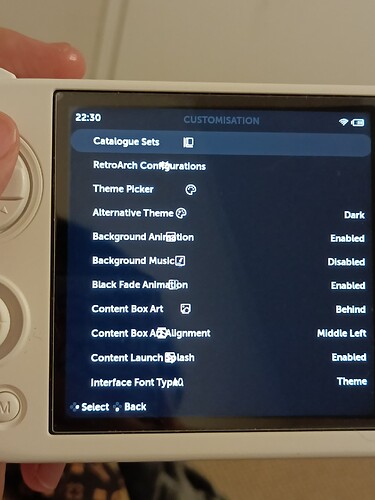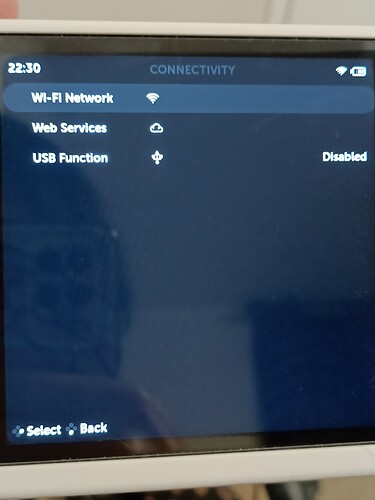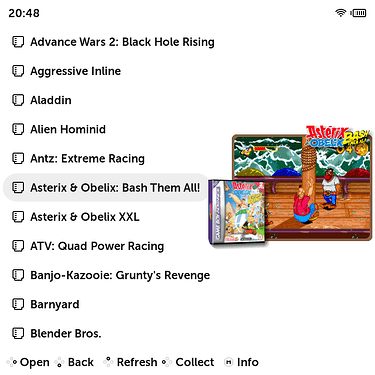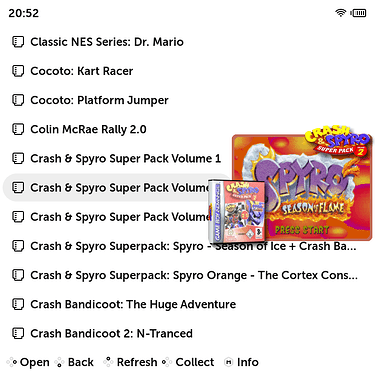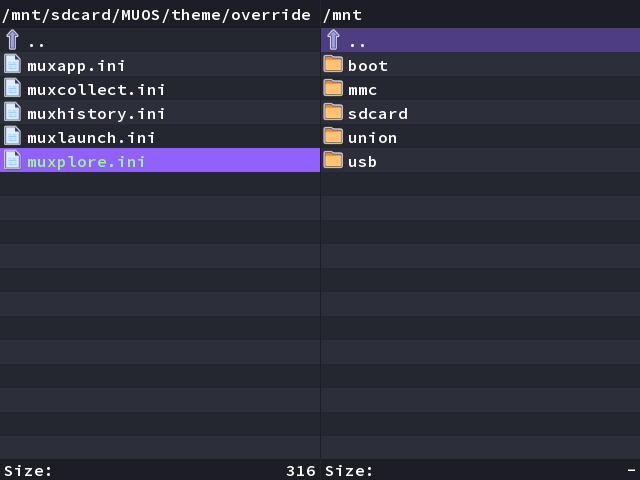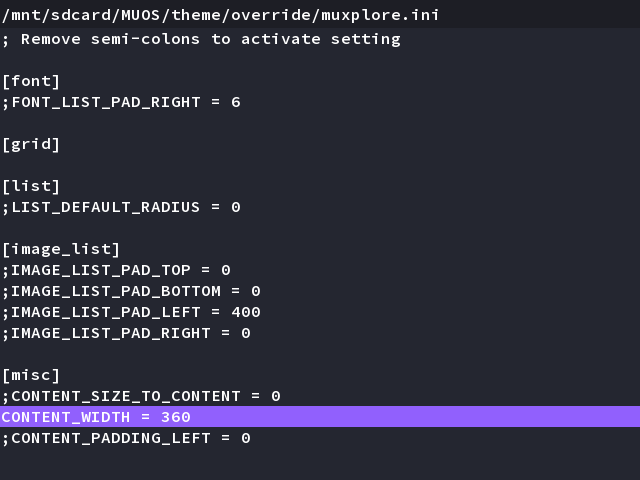Hi guys! I’ve made a version with new terminal text colors. Also added russian version.
You can download it here
Thank you!
I’ve made headers like this to make them less visible and to give overall theme more minimalistic look. The same with terminal, I don’t really want to see what this magic machine is doing, i’d rather see some “Installation” screen with progress bar.
If there are more people, that don’t like headers, i can remove it’s transparency.
I like analog stick LED, stanard MuOS Pixie has enabled LED by default and there are different colors for different alternative. I thought why shouldn’t I add this feature. I also made custom colors for some alternavies to match the theme. You can always turn it off if you want.
I submitted theme to themes page a week ago. I guess it takes some time to verify and publish it. Maybe developers are just busy right now and will do it later. Or maybe I did something wrong ![]()
Busy is generally the answer, I do these submissions in my spare time. I’ll be looking at changing this system soon anyway but for now I’ll check it out
I was looking for a nice theme and this is exactly what I was looking for. Great theme! Thank you for your work.
I’m modifying some parts of it to make it more to my taste. I noticed that capacity_charging_90.png is the same as charging 70. fyi ![]()
Hello, it is possible to get a version with the games file names on the Right? Like with catOs, I don’t want to scrape al my games again ![]()
You should be able to adjust the boxart alignment using the Customization menu, unless you have a scraped set that just looks better with left alignment.
Additionally, you can save your catOS boxart as its own Catalogue Package if you want to keep a backup of it and create a different boxart set.
Thank you!
I fixed this glyph. You can download theme again on github, i updated files in the last release.
And thanks for noticing this. Now i’m interested what are you modifying ![]()
You can set this manually for all your themes.
There is override folder in your theme folder. There you can find files muxhistory.ini, muxcollect.ini, muxplore.ini. Each of them should look the same. You can open them directly on you device in Dingux Commander and change there or you can do this on your PC. At the bottom of this files should be [misc] section with some lines starting with ;. This means that written in this line will be ignored.
To make every theme with game files on the right, you should add this lines in misc section in each file i mentioned earlier:
CONTENT_PADDING_LEFT = 294
CONTENT_WIDTH = 342
This lines will work right if you have 640x480 screen. If you have another, write your device resolustion and i will write lines that will work for you.
You doing great job mate!
Sure:
Localized to Turkish, added glow to launch screen items, added battery percentage, device screen list to grid, full list items expect roms with artwork.
I can send you files if you need
Thanks for the response, I’m using a cubexx so the resolution is 720x720
Then this should work
CONTENT_PADDING_LEFT = 330
CONTENT_WIDTH = 386
Interesting! I Also noticed that you use different font. I had idea to use different selected item colors for each menu, like purple in explorer, pink in colletctions, orange in history etc. But i thought that just grey or almost transparent white will look more simple and won’t distract that much.
But I still would like to set custom background color for each selected system in explorer, i think it will look great and it will be easier to differ one from the other. Does any one know is it possible? ![]() Maybe I can make different image for selected icon and for default icon.
Maybe I can make different image for selected icon and for default icon.
Thanks, it works fine.
I found some icon problems on the customization and connectivity settings on the rg cube xx. Maybe the issue it’s with the 720 resolution. The other options looks fine.
I know i fixed this already, I’m not sure if it is in pixie patch 2 but i would try that
Have you updated your device with patch 2? This issue is fixed in the last patch. If you are not updating for some reason, you can fix this by adding this files in themes/active/scheme and then you can save theme with this files directly on your device in theme selection screen.
I haven’t updated yet, didn’t know it was an issue with pixie, nevermind then I’m gonna update then. Thanks
@bulkh This theme is perfection!!! the only thing that I miss is the battery percentagem, but I read what you said about it.
I just need a little help with the width of some text. So, right know the name of the games is below the artwork and I needed it to be like in the picture with Asterix & Obelix. I’ve tried the app Aesthetic and there I would set 280px to the artwork. I really don’t have a clue how to do this here. Could someone help me, please? Thank you in advance ![]()
Hi! Thank you!
You need to find files muxcollect.ini, muxhistory.ini, muxplore.ini in MUOS/theme/override/ and change there CONTENT_WIDTH number. You just have to experent with this number to get the best look for you with your artworks. My screen is 640x480 and 360 looks nice on my device. Your screenshots look like it’s 720x720 so your number is probably should be bigger.
You can do all this directly on your device in Dingux Commander.
Thank you!!! But it was not easy (since I’m new to this and don’t understand much) ![]()
First my ssd 2 didn’t had the override folder. It only existed on my ssd 1 and I tried to do the changes there, but with no results. Since I was getting some errors (notbrelated to your theme) I decided to backup everything and reflash the OS.
After that, I restored those backups. I don’t know if it’s related and those backups had some errors, but those files on my ssd 2 were not correct and only had [grid] when I opened them, muxhistory.ini didn’t even exist. Only had them correctly on ssd 1.
Then I went to configuration/storage and synced themes with ssd 1 thinking the correct files on ssd 1 would replace the wrong ones on ssd 2. Well, I’ve found that I don’t understand how this sync thing works because muxhistory.ini was correctly copied to my ssd 2, but muxplore.ini and muxcollect.ini on my ssd 1 were replaced with the ones on my ssd 2 that only had [grid].
I’ve done all of this through the device (except the first part until the reflash, that was done earlier and then I took a brake, my brain was tired ![]()
![]() ) so I went back and forward a lot of times and had to copy and rename files too many times because I didn’t find how to duplicate files.
) so I went back and forward a lot of times and had to copy and rename files too many times because I didn’t find how to duplicate files.
It was an adventure ![]()
Once again, thanks for the help and for this perfect theme, specially for include 720x720 devices! ![]()
What a story! I didn’t have such difficulties. I guess Russ’ video from Retro Games Corps about muOS really helped to understand how everything works. Some things have changed since this video came out, but overall logic is the same.